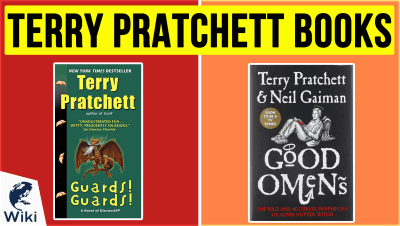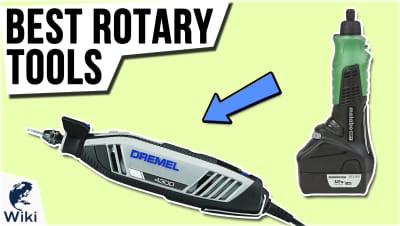5 Free Snagit Alternatives
Snagit is a program that lets you capture images of your computer screen, edit them, and share them on the web. This is useful if you're trying to show someone a problem you're having with your computer or teaching a friend how to use a new program. However, Snagit costs money, and with so many great free options available online, there's no need to pay when you don't have to. We'll go over five of the best free alternatives so you can figure out which is right for you. Some offer image editing, free storage, and video recording capabilities so you can make your own video tutorials. Read up on the best free way to make a how-to video for more information on video editing. This video was made with Ezvid Wikimaker.
What Are 5 Free Snagit Alternatives?
- Ezvid Wikimaker Capture - image capture and screen recording that works with a free online video editor complete with narration, music, and fair use images and videos
- Monosnap - blur out sensitive information, free cloud storage
- Jing - add text and arrows, record your screen for up to five minutes
- Snipping Tool - simple capture tool for Windows that lets you screenshot the current window and set up a delay to get a precise moment
- Ezvid For Windows - record your screen to walk viewers through complicated topics step by step
Can I Edit My Screenshots?
Most of these programs allow for some amount of editing, and your choice may come down to how much you want to alter your images before posting them online. Snipping Tool is very basic and allows for cropping and drawing on images, while Monosnap lets you blur out sensitive information. In Ezvid Wikimaker Capture, you can not only draw on images and cover up your personal info, but do the same with video recordings, and pick the exact starting frame so your videos only display for the sections you wish to include. If you find Snipping Tool or Jing to be too limited, go for an option with more features.
What If I Want To Record Video Of My Screen?
A lot of these programs have limitations when it comes to video. Snipping Tool is just for still images, and Jing only lets you record for five minutes and doesn't allow for editing. Monosnap has video capability, but sharing your videos will cost you. Ezvid For Windows is great because it is designed for video recording. You can rearrange the order of clips, narrate your actions, and add royalty-free music. If you want to walk someone through a long process, this is a great free option.
Conclusion
There are a lot of great free programs that let you capture images of your computer screen. However, if you're hoping to do more than just take pictures and want to edit your own videos, Ezvid Wikimaker Capture is the best of the bunch. Like the other programs on this list, you can capture images and record video. But only Wikimaker Capture goes hand in hand with Ezvid Wikimaker, a free online video editor that lets you combine your pictures and movie clips with narration, music, and free fair use clips to liven up your presentations or slideshows. If you want to make your content entertaining while still being informative, read up on how to use Wikimaker so you can take full advantage of its features.
In Depth
Snagit is a screen capture program that allows you to snap images of your entire computer screen or individual windows. It also allows you to edit images and share them instantly to the web. It's available for Windows and Mac, and can also be used to take snapshots of long web pages. However, as ideal as it may seem, Snagit is not free. You need to buy the program, which costs around $50. For many users, a free choice can more than meet your needs. We're going over 5 of the best options that are available on the web and won't cost you a cent.
First up is Ezvid For Windows. This free download is capable of more than just screen captures. You can record activity on your screen and narrate your actions. If you're trying to teach someone how to use new software, rather than just showing them pictures, you can record a full video that walks them through the whole thing as you explain each step.
Gamers will also love the ability to record themselves playing games to show precise moments. The interface is easy to use, so you can arrange the order of your clips and add free music to act as a soundtrack. When it's all done, you can upload your video to YouTube to let people see your work.
When it's all done, you can upload your video to YouTube to let people see your work.
Next up is Snipping Tool, which is available in Windows. You have the option of capturing your entire screen, the current window, a rectangular crop, or even a free form area. You can also set a delay so that you can use your mouse to set up the exact moment you want. Once the snip is taken, you can draw on it to add emphasis.
Snipping Tool is incredibly simple, and you may already have it on your computer. It lacks some of the features of our other entries, but if all you need is one screenshot, it can get the job done.
If you're a Mac user or want more features than Snipping Tool offers, Jing is a solid choice. It has editing tools that allow you to add text and arrows. You can share your screenshots immediately through a link that Jing creates.
If you're a Mac user or want more features than Snipping Tool offers, Jing is a solid choice.
Jing can also record your screen for up to five minutes, but doesn't have much in the way of video editing. Overall it's more of an image capture program, though if you just need a simple recording that'll show someone what you're talking about, it has the option.
Monosnap is great if you want to edit your images before sharing them on Instagram. Among its editing abilities is a blurring option so you can hide any personal information that you don't want people to see. It also offers free cloud storage so you can save your images online. All you have to do is register for a free account to take part in this service.
Monosnap can also record your screen, but sharing is not so easy. The Mac app has the ability to upload your recordings to web services, but you will have to make in-app purchases in order to do so, meaning this option might not be free depending on what you're using it for.
Monosnap can also record your screen, but sharing is not so easy.
If you're looking for something completely free, Ezvid Wikimaker Capture is just that. This capture tool is designed for Ezvid Wikimaker, a free online video editor, and it's a perfect option for those making slideshows to share with relatives or anyone making a tutorial to guide someone through a process on the computer step by step.
Editing in Wikimaker is done entirely in your browser, and works through voice synthesis, meaning that when you type a paragraph, those words are read aloud as narration for your video, along with free music and fair use images and video clips. You can delete the images you don't want, search among a wide library, or add content from your computer like family pictures or home movies that you already have on your hard drive.
With Wikimaker Capture, you can take screenshots and recordings to add to your videos. Available as a Chrome browser extension or as a free download for Windows and Mac, Wikimaker Capture lets you grab any image you find on the web or record activity in your browser.
With Wikimaker Capture, you can take screenshots and recordings to add to your videos.
And with the desktop version, you can capture your entire screen, as well as resize images or draw on them for added emphasis. You can also record activity across different tabs or footage from other programs like games. Your content will be added to Wikimaker, where you can link it to words in your narration. When those words are spoken, your images will appear.
You can repeat this process until you've made an entire video. When you submit it for publishing, it will be hosted for free on Ezvid Wiki. Just share the URL with anyone, and they can watch your video, read the text and see your captured images. Viewers can watch you carry out actions while hearing the narration and reading your directions. Editing and web hosting is entirely free of charge. If you want to move beyond just taking screenshots to create dynamic video content, Ezvid Wikimaker is the way to go.