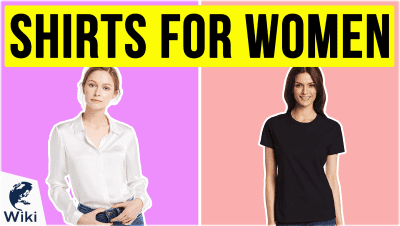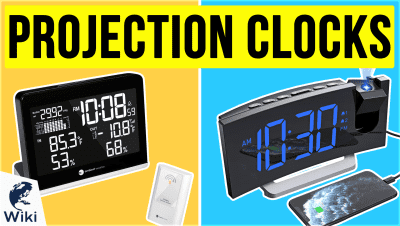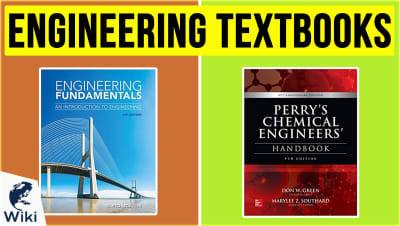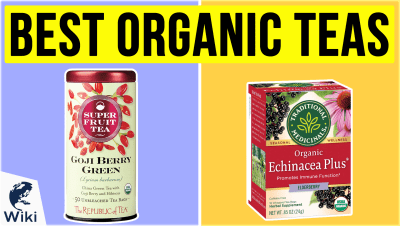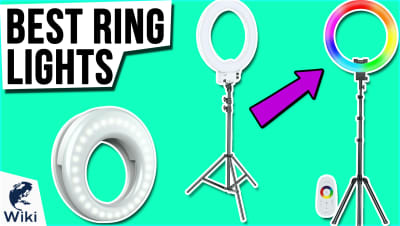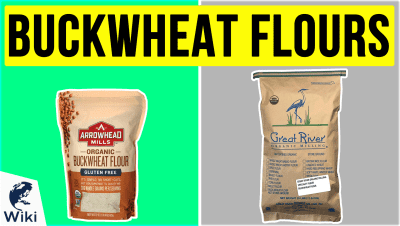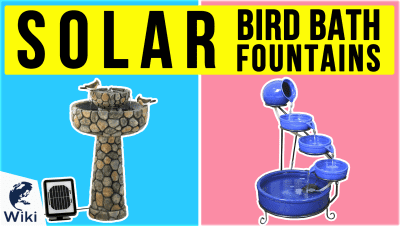How to Change Default Search to Google
Google is, by far, the most popular search engine in the world. So much so that to "Google something" has become a universal term for finding information online. Despite this, there are many popular browsers and devices that use another service for their default search engine. In this guide, you will learn how to switch over to Google. This video was made with Ezvid Wikimaker.
Why Choose Google?
There are many reasons why people prefer Google over other search engines. Here are just a few of the site's good qualities.
- Fast Results
- Familiar Interface
- Useful Filters
- Relevant Results
- Large number of websites indexed
Default Search Engines on Popular Browsers
| Browser | Default Search Engine |
|---|---|
| Chrome | |
| Firefox | Yahoo |
| Internet Explorer | Bing |
| Safari | |
| Opera | |
| Microsoft Edge | Bing |
Why Don't Firefox and Edge Use Google?
Google was the default search engine on Firefox for ten years. Then, in 2015, Mozilla announced that they would not be renewing their contract with Google. Instead, they began a partnership with Yahoo. The company claimed that this was done to "provide an improved search experience and generate revenue." Some think that Firefox was further motivated by the fact that Google's Internet browser, Chrome, is a direct competitor of theirs. The reason that Edge uses Bing is simple: both are owned by Microsoft.
How Does Google Search Work?
Conclusion
A search engine is an important tool in the Internet Age. So you should be using the best one available. If you, like millions of others, prefer Google, then you should definitely set it as your default. Whether you're working on a research paper or looking for pictures of cute cats, you'll be better off using a familiar interface and getting fast, relevant results.
In Depth
Google is the most popular search engine in the world, with more than 80% of the world's internet searches running through it. Today's internet users have a choice in which search engine to use, and most of them choose Google. However, some users notice that their internet browser uses a different search engine, such as Yahoo, Ask, or Bing. What you might not know is that it is easy in most browsers to change it back to Google. Let's look at a few options for changing your default search to Google on Windows PCs.
Each device and browser comes with a default search engine, a search service that it automatically uses unless you change it by telling it to use a different one. For example, PCs running Windows 10 are preconfigured to use Edge as the default browser and Bing as the default search engine. It also uses Bing for web searches that occur from the Windows 10 search box. New Mac computers are configured to use Google as the default search engine and Safari as the default browser.
Maybe your browser at one time used Google as the default, but now uses something else. This can occur when you install new software or updates. The installation program will sometimes ask if you want to install a browser toolbar and to change your search engine and home page. Users who click through quickly without reading the prompts can end up with unexpected results.
This can occur when you install new software or updates.
If you want to make Google your default search engine, the procedure will vary depending on the web browser you are using. Before going through the steps, it is worthwhile to find out if Google is already your default search service. To do so, open your browser of choice and type a search term into the address bar, then press enter. Your search results page shows which search engine is the default.
To change your default search engine in Chrome, do the following. Open Chrome and then click the "More" button in the upper right corner. The button looks like three vertical dots. Then click "Settings." The Settings menu opens in a new tab. Scroll down until you see "Search engine." Beside "Search engine used in the address bar," click the drop down menu. Select "Google." That's it. Chrome saves your changes automatically.
The latest version of Microsoft's Internet Explorer is version 11. To change your default search engine in this browser, do the following. Open Internet Explorer and click the down arrow on the right side of the address bar. A drop down menu opens. Click the "Add" button. In the list that appears, find "Google Search" and click the "Add" button beside it.
The latest version of Microsoft's Internet Explorer is version 11.
In the top right corner of your browser window, click the "Settings" icon. It looks like a gear. In the menu that opens, click "Manage add-ons." The Manage Add-ons box opens. Click "Search Providers" in the left panel and select Google. Then click the "Set as Default" button. Google is now your default search engine in Internet Explorer.
Firefox is another popular browser and, like the others, it allows you to change the default search provider. To do so, open Firefox and click the magnifying glass beside "Search" in the upper right. In the drop down menu that opens, click "Change Search Settings." The search settings window opens in a new tab. Click "Search" in the left panel. Under "Default Search Engine," click the drop-down menu and select Google. Firefox saves your changes automatically.
When you buy a new PC that runs Windows 10, Microsoft Edge is the default browser, and Bing is the default search engine, but you can change it with a few clicks. Open Edge, and go to google.com. In the upper right corner of your browser, click the "More actions" button, which looks like three dots, and then click "Settings." In the "Advanced settings" section, click "View Advanced settings."
Open Edge, and go to google.com.
Scroll down until you see "search in the address bar with," and click the "Change" button below it. In the list that appears, click "Google search" and then click the "Set as default" button. Now when you search from the address bar, Edge will use Google.
Windows 10 also uses Bing to power the searches you perform from the Cortana search bar in the taskbar. Cortana is Microsoft's digital assistant. Internet searches you perform from this bar will use Bing and the results will open in Edge, even if you have made something else your default browser. Microsoft does not allow you to change this setting, because it wants to preserve continuity in the user experience with Cortana, Edge, and Bing.
Computer users have a range of choices when it comes to which search engine they want to use. Possibilities include Yahoo, Baidu, DuckDuckGo, Bing, and Ask. Some users don't care which search service their computer uses, but others strongly prefer Google. If you are one of these users, go ahead and change your default search engine to the one that you trust.