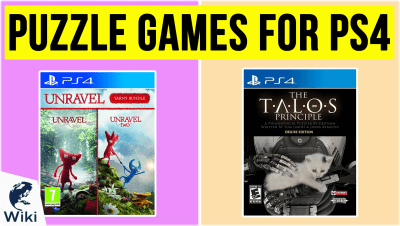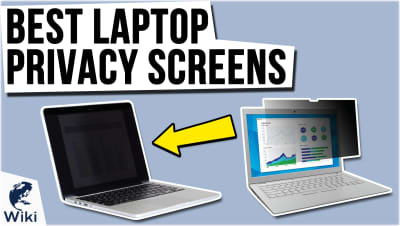The Best Free Video Maker For Teachers
As a teacher, it's tough to keep your students' attention when you're competing with their tablets and smartphones. You'd like to show them that what they're learning will be useful in the real world, but that's tough to do with worksheets and textbooks. That's why Ezvid Wikimaker is such a great tool for teachers. You can quickly create your own video presentations without any prior technical knowledge, and put them online for students to watch at any time. They can see step-by-step instructions for their assignments, watch entertaining visual lessons, and even create their own videos instead of using markers and poster board. We'll go over some of the benefits of Ezvid Wikimaker and show you how it can be used in any classroom. For younger students, read up on how Wikimaker can be useful in grade school, and if you're teaching at a more advanced level, see how it can be used for college students. This video was made with Ezvid Wikimaker.
What Are Some Advantages of Ezvid Wikimaker?
- Instant video creation
- Text-based video editing
- Built-in fair use images and videos
- Voice synthesis
- Screen recording and image capture
- Edit entirely in-browser
- Completely free to use
How Do I Make Those Videos Of My Computer Screen?
You'll notice that a lot of videos made with Wikimaker utilize screen recordings. These are made using Wikimaker Capture, which is available either as a Chrome browser extension or as a download for Windows and Mac. You can capture images found online or record your computer screen as you perform actions to demonstrate them for your students. For tips on how to get the most out of this service, watch our tutorial on how to use Wikimaker Capture Desktop.
Can My Students Use Ezvid Wikimaker?
Ezvid Wikimaker is free to use, and it doesn't take long to learn, so students of any age will be able to use it. You can create a video that outlines the requirements of their assignment and shows them the steps to take. Then they can be as creative as they like in crafting a video essay, which they can publish online. You won't need to worry about storing their projects, since you can watch them at any time on Ezvid Wiki, and they can send the links to their friends to show them off or use them in the future as proof of their skills.
Helpful Links
- Try Ezvid Wikimaker
- How To Use Ezvid Wikimaker
- How To Use Wikimaker Capture Desktop
- Articles Made With Wikimaker
In Depth
As a teacher, you're constantly fighting against boredom and complacency in your students. Reading from textbooks and writing reports is not only a chore, it doesn't reflect the type of learning they'll do later in life outside the classroom. Technology has changed how we communicate, and it should change how we teach as well. They're going to be doing their work on a computer, so why instruct them using worksheets and printed directions? You'd rather show instead of tell, but you're not a filmmaking whiz, and you don't have the time to edit together a video presentation all by yourself. Thankfully, there is a free solution.
Ezvid Wikimaker is an easy-to-learn browser-based video creation tool that allows you to quickly and easily create video presentations for your classroom. You can match images and videos to your text along with free narration and music, as well as record activity on your screen to demonstrate research methods and show step-by-step instructions for your students that they can access at any time on the web.
It all begins with a written set of directions. You can compose an entire essay in a word processing program, or write as you go in Wikimaker. Enter your first paragraph in the box and press "Enter." Wikimaker will generate a voice synthesis, meaning the words you've just typed will be read aloud as narration for your video. It will also generate free fair use images and videos to match key words in your paragraph, which you can see on the left side of your screen as you scroll down.
You can compose an entire essay in a word processing program, or write as you go in Wikimaker.
Some of these images may not match your subject matter, or maybe they flash by too quickly. You can delete them by clicking the "X" in the lower left of the thumbnail. These free images can make the process go quicker since they're already added, but you have ultimate control over what goes in your video. You can also use Wikimaker Capture to add content specific to your topic.
Wikimaker Capture is available as a browser extension for Chrome as well as a free download for Windows and Mac with expanded features. With both versions, you can capture any image found on the web to use in your video. With the desktop version, you can resize it to crop out any details you don't want to include, or draw on it to add emphasis or focus on key areas. When you're done, it will be added to your wiki and appear in the "Ready" section.
Once your image is ready, click on the plus sign to link it to a word in your text. When that word is spoken in the video, your image will appear, showing your students a visual example of what is being discussed.
When that word is spoken in the video, your image will appear, showing your students a visual example of what is being discussed.
You can also make recordings of any activity in your browser. You can scroll on web pages or even enter information into online forms to show step-by-step instructions. And with the desktop version, you can record your entire computer screen, allowing you to present media from other programs. Once you add your recordings, you can choose which frame to start the video at so you get the exact moment you want.
You'll also be able to upload any files you want from your computer. This means that you can use your own photos and videos that aren't screen captures to make your video more entertaining. You could even use photographs to include student-specific content related to your class. They'll get a kick out of seeing themselves and their teacher as part of the video.
When you play this section back, you'll see that the images and videos you've added play along with the narration. You can repeat this process to craft an entire video essay. When you're done, you can submit it for publishing, and you'll be able to view your wiki on a live webpage, and share the URL to allow others to see it.
You can repeat this process to craft an entire video essay.
One distinct advantage of Wikimaker is that your wikis are hosted on Ezvid Wiki, so your students can access them from anywhere. Students that wish to review the information can watch the video again as well as read the text and see the images you've uploaded to help them study. And since Wikimaker is free to use, you can assign projects that let students create their own videos. They can show off their research abilities and demonstrate what they've learned while exploring their creativity.
Ezvid Wikimaker can be an asset to teachers of all levels and specializations. Elementary school teachers looking to keep students engaged and provide simple instructions will love being able to demonstrate actions on screen. High school teachers looking to assign projects that have real-world application and let students be creative will love the accessibility. And college professors will appreciate the hosting, which allows students to stay on top of assignments even if they've missed class. No matter their age, students can benefit from this free service.