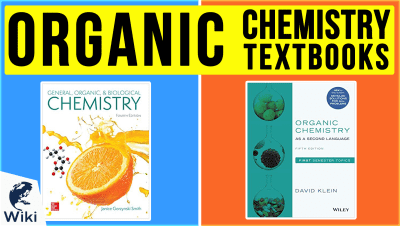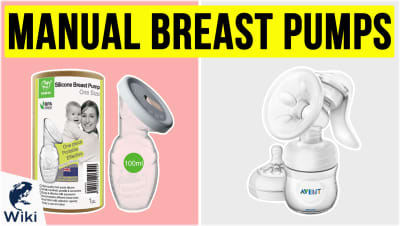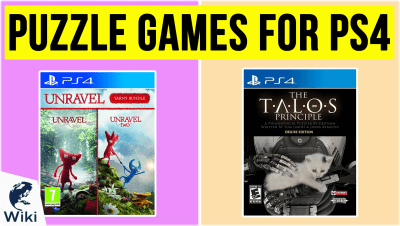The Best Free Video Maker for Grade School Students
It's not always easy to get grade school students interested in their assignments. Striking the balance between making a project fun and keeping it educational is tricky. In this guide, we'll introduce you to Ezvid Wikimaker: an easy and free way to assign homework that not only makes kids think, but allows them to unleash their creativity. This video was made with Ezvid Wikimaker.
What is Ezvid Wikimaker?
Ezvid Wikimaker is a free online video creator. It allows you to make informative and entertaining videos quickly and efficiently. With most video editors, you need to create all of the audio and visuals yourself, which can take a very long time. But Ezvid Wikimaker automatically adds voice synthesis and music to your video, and generates relevant fair use images and video clips. It also connects with an easy-to-use Chrome extension that allows you to capture content from around the web.
What Kinds of Projects Can Be Made with WikiMaker?
- Biography of a Historical Figure
- Summary & Analysis of a Novel
- Explanation of a Scientific or Mathematical Concept
- "About Me" Video for Start-of-Year Introductions
- "What I Learned" Video to Wrap Up a Unit
- Anything You Can Think Of
Helpful Links
- Ezvid Wikimaker
- How to Use Wikimaker
- Wikimaker Media Capture Tools
- Wikimaker Style Guide
- Videos Made With Wikimaker
Ezvid Wikimaker vs Other Video Editors
| Feature | Wikimaker | Other Video Editors |
|---|---|---|
| Web-only workflow | ||
| Instant screen recording | ||
| Publish to Ezvid Wiki | ||
| Built-in Fair Use Images & Video | ||
| Voice Synthesis | ||
| Videos over 8 minutes |
Wikimaker System Requirements
- Desktop computer: Windows, Mac, Ubuntu, Chromebook
- 1280x800 (or larger) display
- Google Chrome browser
- High-speed Internet connection
Conclusion
Video assignments are a fun way to add a creative element to a book report or history project. Kids who are visual or auditory learners will absorb the material better through a video than they would with an essay alone. And once they're submitted, your students' videos will be available to view on Ezvid Wiki's website. So they can use the link to easily submit their work to you for grading, and to share their creations with family and friends.
In Depth
Video can be a useful tool in the classroom. Some students who have a hard time expressing themselves with words alone will flourish given the opportunity to use visuals and sound to get their point across. But most young kids don't have the patience necessary for complex video editing, and not all parents can afford the expensive software involved. Luckily, there's a free and easy way for grade school students to create their own videos: Ezvid Wikimaker.
Ezvid Wikimaker allows you to upload footage that you've taken yourself. But it also gives you access to thousands of useful stock images and video clips. And it allows you to easily capture additional visuals from around the web. So you don't have to be a young Steven Spielberg to put a video together. You don't even need access to a camera.
The system is easy to use. It all begins with a place for students to write out the text of their video. Like an essay, this content should be broken up into paragraphs. When you've completed your first paragraph, press enter.
The system is easy to use.
At this point, the system will take a moment to generate the voice synthesis, along with images and videos. For example, if the word "America" comes up, you'll probably see an American flag to go along with it. If you want to remove one of these visuals, simply click the 'X' in the bottom left-hand corner of its thumbnail.
There are several ways to add your own visuals to a video. The easiest method is to use the Wikimaker Capture extension for Google Chrome. Say you need a picture of Alexander Hamilton. Search for one on Google Images and use Wikimaker Capture to take a screenshot of it. When you go back to working on your video, you'll see that the picture has appeared in the captured media section. It can now be added to any part of your video with a simple click. And this doesn't just work for still images. The extension can also be used to take screen recordings.
If you want to let students take their own pictures and videos, that's fine too. All they need to do is save the files onto a flash drive, hard drive, or computer. Then click on the "Choose File" button on Ezvid Wikimaker. From there, simply click on the file you want to upload. It should soon appear in the captured media section, ready to be added to the video.
It should soon appear in the captured media section, ready to be added to the video.
When you have created a few paragraphs, you'll see them appear as numbered boxes on your screen. Click on one, and you'll be able to change the text and add or remove visuals. You can also use the arrows in the lower right-hand corner to put the paragraphs into a different order. Or click on the trash can to delete one altogether. Careful, though. Once you make this decision, it cannot be undone.
After your first draft is put together, it's time to check for errors. The easiest way to do this is to actually watch the video. If something doesn't look or sound right, you can go back down to the editor and change it. These changes are applied automatically. Just wait a few seconds for it to load, and you can press play on your new and improved video. You can also see how each paragraph looks on its own by using the video window at the bottom of the screen.
When your video is complete, click "Submit this wiki" to publish it to Ezvid Wiki. Make sure you're done before you do this, because after you submit a video, you can't make any more changes to it. Once it's published on the Ezvid website, you'll have a link that you and your students can use to share the video with family, friends, and the rest of the class.
Make sure you're done before you do this, because after you submit a video, you can't make any more changes to it.
Once your students are familiar with Ezvid Wikimaker, they'll be able to use it for all kinds of projects. They can make videos about anything from historical figures to novels to mathematical concepts. At their core, these are still writing assignments. After they're published, you can view the written text for each wiki and look for any grammatical errors.
But the addition of video will make these projects more fun than traditional homework. And if a talented student does a particularly good job, you might even end up with some helpful study material that you can use for years to come.