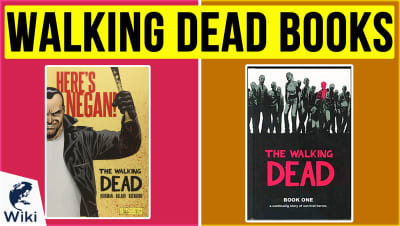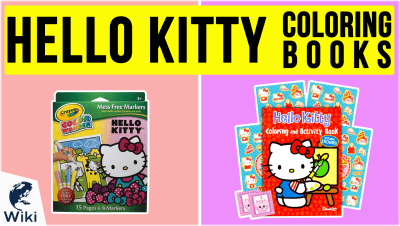How To Delete Your YouTube Account
Deleting a YouTube account might seem like a massive undertaking. Ever since they were absorbed into Google, it has become more difficult to find a way to remove a channel without destroying your entire web presence. Whether you want to get rid of some embarrassing old content or are just sick of making money, sometimes you need to get rid of a piece of your internet history. Or maybe you're PewDiePie and have a joke about deleting your channel spiral out of control. No matter the reason, we can show you what steps to take to make sure you delete what you want to, and nothing more. This video was made with Ezvid Wikimaker.
Deleting vs. Hiding A YouTube Channel
The choice to delete your YouTube channel is a serious one. If you want to take a slightly less drastic step, you can simply make all of your content private. The choice depends on your circumstances
| Feature | Delete | Hide |
|---|---|---|
| Can be re-enabled | ||
| Deletes all comments and replies | ||
| Keeps all subscribers and views | ||
| Permanently removes the account | ||
| Allows you to remove the associated brand |
Quick Steps To Delete Your YouTube Channel
- Go to your account and click the "settings" tab
- Click the "advanced" option under your channel name
- Click "delete channel"
- Verify your Google login and click "next"
- Expand the "I want to permanently delete my content" tab
- Check the box and click "delete my content"
How To Delete A YouTube Video
Removing A Brand Account From Google
Once you are done deleting your channel, you might want to remove the brand account associated with it. Follow these directions to do so.
- Log into your Google account
- Click "my account"
- Click the icon in the upper right corner
- Choose the account you want to delete
- Enter the account preferences menu
- Click "delete your account or services"
- Click "delete Google account and data"
- Verify your password
- Click "Delete account"
Conclusion
Deleting a YouTube account can be a rash act, or a well thought out one. The latter is certainly preferable. Just because you aren't getting the subscriber numbers you want doesn't mean you need to give up. Even if you do, hiding that content can make it so that it isn't embarrassing, and is still there for you to learn from and remember years down the line. But other times you need to reinforce your ability to be private on the internet. Using a VPN and parental control software can only get you so far. If you're serious about privacy, deleting your YouTube account is a good step on that path.
In Depth
Have you ever wanted to delete your YouTube channel but don't know how to? Due to the nature of how YouTube works, some people may think that they have to delete or disable their actual Google account, but this is not the case. Just follow these few simple steps and your channel will be gone for good.
First, click on your account icon on the top right of YouTube's home page, then click on "Settings". You'll probably notice the option to view or change your account settings, do not click on this. The options found there are related to your entire Google account. We'll get to those later. Instead, click on "Advanced" under your channel name.
Once you're in the advanced settings menu, you should see the "Delete channel" button on the lower left corner. Clicking it will redirect you to a Google login page. Don't worry, this is only for verification purposes and it won't affect your Gmail account or other Google services. Enter your login details and click on "Next". In this menu, you're given two options. Let's quickly go through each of them.
Let's quickly go through each of them.
The first option is "I want to hide my content". Choosing this will keep your channel intact, but it will set all of your videos to private. This means that you can still keep all of your subscribers along with the activity your videos have received. You can easily set them all to public or unlisted whenever you feel like it.
The second option is "I want to permanently delete my content". If you want to delete your channel, this is the one you want to choose. This will permanently delete everything, including any videos you've made. Take note that all of the comments or messages you've sent and received will also be gone forever.
Once you've decided that you finally want to get rid of your channel, click on the empty check box and then the button on the lower left. Another confirmation window will popup. Type your channel name in the empty space and click on "Delete My Content". After that, you'll be greeted by a screen that confirms the deletion of your content. You have now successfully deleted your YouTube channel.
You have now successfully deleted your YouTube channel.
The deletion of your channel is permanent and it cannot be restored. However, it can still appear as a "Brand Account" on your profile. At this point, this may not be of any use to you. If that is the case, follow these steps to remove that as well.
First, login to your Google account and then click on "My Account". Once more, click on the icon on the upper right and choose which account you want to delete. From here, find the account preferences menu and look for the option to "Delete your account or services".
Choosing that option will redirect you to a new page. Click on "Delete Google Account and data". You will be asked to enter your password for verification. Again, do not worry as this will only affect your brand account and not your main one. Agree with the given terms by checking the empty boxes. Then, click on the "Delete Account" button. Congratulations, you have now deleted both your YouTube channel and the brand associated with it.