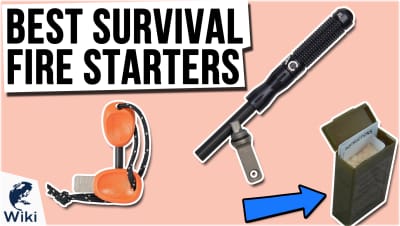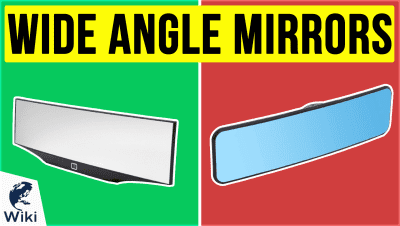How To Use Ezvid Wikimaker
Ezvid Wikimaker is the world's first video creator powered by voice synthesis. It also happens to be one of the most elegantly designed video wiki creation engines ever devised. You can see examples of videos created with Wikimaker on this page. Wikimaker has been used by thousands of people to create some of the most interesting, entertaining, and informative content on the internet. Wikimaker is free to use and open to anyone who wants to contribute to the Wiki. Try Ezvid Wikimaker today at wikimaker.ezvid.com. This video was made with Ezvid Wikimaker.
Why Ezvid Wikimaker Is Different
Ezvid Wikimaker respects your time and your unique ideas. Instead of fiddling endlessly with video and audio timing, Wikimaker automatically adjusts the length of your video clips to match your words. You focus on your ideas, and Wikimaker does the rest.
Wikimaker Vs. The Competition
| Ezvid Wikimaker | Other Video Editors |
|---|---|
| Instant Video Creation | Hours Of Work For Minutes Of Video |
| Voice Synthesis | No Voice Synthesis |
| Text-based Video Editing | Confusing & Difficult Timeline Editing |
| Screen Recording | No Screen Recording |
What Should I Use Wikimaker For?
- How-To Videos
- Informational Wikis
- Weblogs
- Opinion Pieces
- Anything You Can Think Of
What's It's For And What It's Not For
Here's a comparison table to give you an outline.
| Feature | Wikimaker | Other Video Editors |
|---|---|---|
| Web-only workflow | ||
| Videos over 8 minutes | ||
| Instant screen recording | ||
| Choose your own video fx | ||
| Publish to Ezvid Wiki |
System Requirements
- Desktop computer: Windows, Mac, Ubuntu, Chromebook
- 1280x800 (or larger) display
- Google Chrome browser
- High-speed internet connection
- Intelligent user with good English spelling
Version History
| Version | Date | Comments |
|---|---|---|
| 0.8 | 10/27/2017 | first private beta |
| 0.9 | 11/14/2017 | wikimaker desktop capture |
| 1.0 | 02/06/2018 | public release |
In Depth
Ezvid Wikimaker is the world's first video editor powered by voice synthesis. Wikimaker creates speech for you, providing narration that you can easily pair with images and video clips to create entertaining and informative presentations. The video you are watching right now was made entirely with Wikimaker. Let's get started and show you how this elegant new software works, and how incredibly fast it is to make your own Wiki with it.
To start, open the Chrome browser on your computer. Go to wikimaker.ezvid.com, and sign up for an account. Before using Wikimaker, you need to confirm your email address. You might need to wait a few minutes for the email confirmation to arrive. When it does, click the confirmation link. Then go to the Wikimaker home page and use the button called Make A New Wiki.
To build your wiki, write text at the top of the page, taking care to correct any spelling and grammar mistakes. When you've written a few sentences, press the enter key. You will then find that speech is automatically created, and you can listen back to your writing in the form of narration. The images and video clips you add are associated with words in the text, and when those words are spoken, those images appear.
To build your wiki, write text at the top of the page, taking care to correct any spelling and grammar mistakes.
You can add your own visuals either by uploading a file or by using Wikimaker Capture, a browser extension for Chrome that is intuitive and easy to use. After you capture a screenshot or screen recording, click the "save and return to Wikimaker" button. The media will appear in the "captured" section of Wikimaker's interface. Mouse over the media to see a preview, and when you are ready to upload it, click on the green icon to being the upload. When your media appears in the "ready" section of Wikimaker's interface, then you know it has been uploaded successfully and is ready for use.
To use your captured media, simply click the green icon on the image in the ready section. If you've captured a screenshot, just choose which word to start your image on, and you're done. If you've captured a screen recording, you can also choose a starting frame and and ending frame, which allows you to show only a limited segment of your recording in your wiki. To remove an image, click the X in the lower left-hand corner.
One thing you should know about Ezvid Wikimaker is that it is a fully multi-tasking application. For example, after you submit text, you will see that your paragraph takes a few seconds to render. You never have to wait, however, as during this time, you can freely work on any other paragraph, or begin work on a new one. Wikimaker respects your time, and your ideas, and doesn't get in your way as you create your Wiki.
For example, after you submit text, you will see that your paragraph takes a few seconds to render.
When you capture a screen recording, your web browser window will be automatically resized to the right aspect ratio. This will allow you to make the best-looking recording. You should never resize the window after the recording starts. However, you may change the zoom level in your browser with the keyboard commands Control-Plus and Control-Minus.
In some cases you may want to change the zoom level on just the text in your browser, not the images, and to do this, Wikimaker provides two custom keyboard shortcuts: Alt-Equal, and Alt-Minus.
Once your wiki has enough words, you will be given an opportunity to publish it to Ezvid Wiki, the world's video wiki. You won't be able to edit your wiki after you publish it, so double-check for any errors before submitting. To publish, use the "submit this wiki" link at the bottom of your screen. Your wiki will instantly appear online, and you can share the URL with anyone.
Your wiki will instantly appear online, and you can share the URL with anyone.
Advanced users can take advantage of Ezvid Composite, a program that features additional tools to make your wiki look really professional. Composite lets you organize your visuals into layers, complete with transitions and borders, taking your video content beyond a simple slideshow to craft something slick and original. Please watch the tutorials for Ezvid Composite and Wikimaker Capture to learn the best way to take advantage of these tools. Now that you have the basics down, it's time to learn by doing, so sign up and get started on your first wiki!