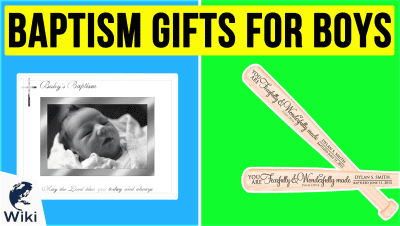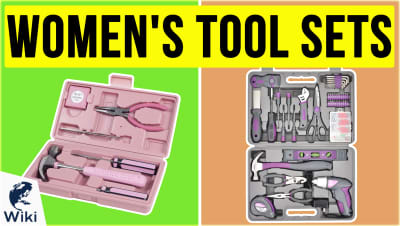How to Use Find My iPhone
Find My iPhone is a service offered by Apple that allows you to track the whereabouts of your device. Though this is used by some to spy on their family members and see if they're really going where they say they are, its main purpose is to find lost or stolen items. You can set up Find My iPhone on your iPhone, iPad, or Macbook, and locate them at any time using the Find My iPhone app or on the Internet via icloud.com. Here we will walk through the steps of how to locate your lost device and prevent any of your private information from falling into the wrong hands. This video was made with Ezvid Wikimaker.
How Do I Turn On Find My iPhone?
- Go to Settings
- Select your Apple ID at the top
- Select "iCloud"
- Scroll Down to "Find My iPhone"
What Can Find My iPhone Do?
| Feature | Available On Find My iPhone? |
|---|---|
| Locate Lost Phone On Map | |
| Play Sound On Phone | |
| Play Your Voice Through Your Lost Phone | |
| Lock Screen and Set Passcode | |
| Display Message and Number | |
| Charge Phone Remotely | |
| Erase All Data |
How Do I Use Find My iPhone?
- Log in to icloud.com with your Apple ID
- Click "Find iPhone."
- Under "All Devices," select your device
- When your device appears on the map, select from one of the options
What If I'm Afraid of Apple Knowing Where I Am?
Find My iPhone is set up on your phone and turned on as a default. This service also requires Location Services to be turned on, which means your phone's GPS can be accessed by apps that you're using. Any time you've used a ridesharing app like Uber or Lyft, or a delivery app like Saucey or Postmates, Location Services were likely a part of it. So if the idea of companies knowing where you are makes you squeamish, just know that Find My iPhone isn't that different from many other apps that you may be using. As long as you're not engaged in something where you want no proof of where you've been (we're not here to judge), you should be fine.
Should I Be Using Find My iPhone?
That's your call, but ultimately, this is a free service that may allow you to recover your phone, potentially saving you hundreds of dollars. In addition, the ability to lock your screen and erase your data means that your personal information is much more secure with Find My iPhone than without it. If you're an Apple and iCloud user, this is a complimentary service with a lot of advantages. iCloud also allows you to backup your phone's data so that if it is ever lost or stolen, you won't lose your files. For more on iCloud's many services, check out our tutorial.
In Depth
Find My iPhone is a free service from Apple that uses your phone's GPS and Internet connection to help you locate it on a map and take certain actions. If your smartphone is ever lost or stolen, this service can help you find it. If you can't get it back, you can at least lock your phone's contents to prevent thieves from gaining access to your personal data.
In order to take advantage of this service, you'll first need to have an iCloud account. You also need to turn on Find My iPhone. It is very important to do this ahead of time, because there is no way to turn it on once the phone has been lost. Both of these steps can be accomplished the first time you set up your phone after getting it home from the store. You'll also need a computer and access to the Internet.
The App Store has a Find My iPhone app that can be used on any iPhone or iPad, so if you have both, you can use one to track the other. Otherwise, you should go to icloud.com on your computer and log in using your Apple ID.
Otherwise, you should go to icloud.com on your computer and log in using your Apple ID.
Under the web-based tools, click on Find iPhone, and it will immediately begin trying to locate all the devices on which you have it enabled. If you have more than one device set up and only want to look for one, click All Devices at the top of the screen and select the one you're looking for.
Once your phone is located, the map will show the phone's location using a green dot. You can zoom in or out on the map and view it in standard, satellite, or hybrid modes. A browser window should appear in the right corner that lets you know how much battery life your phone has left, along with several options.
If you're at home and think you've simply misplaced it, click "Play Sound." This will alert you to the phone's location if it's slipped under the couch or fallen under your bed. If it's not nearby, you can try one of the following options, but be warned all of these require that your phone be turned on and connected to the Internet. If not, see the section below on what to do if your iPhone is offline.
If it's not nearby, you can try one of the following options, but be warned all of these require that your phone be turned on and connected to the Internet.
Lost Mode allows you to remotely lock the device's screen and set a passcode. This prevents anyone from accessing your information. If you already have a passcode on the device, that code will be used. If not, you can create one. You can also enter a phone number where anyone who has the device can reach you, along with a message that will be displayed on the screen.
If you think your phone has been stolen or you're already on your flight home and won't recover it, you can delete all data by clicking the Erase button. You'll see a warning telling you that this is permanent. Click the box that says you understand what you're doing and click Erase. This will delete all the data from your phone. If you do eventually recover your iPhone, you can always restore your data from backup.
You may find that your iPhone is offline and not visible using Find My iPhone. If your phone was turned off, has run out of battery, is in Airplane Mode, or has had Location Services turned off, it won't show up on the map. In those cases, all hope is not lost. Here's what to do just in case some good Samaritan finds your phone and wants to return it to you.
If your phone was turned off, has run out of battery, is in Airplane Mode, or has had Location Services turned off, it won't show up on the map.
If you click on the Notify Me When Found box, Apple will let you know when your iPhone next connects to the Internet, and you can find it on the map. This way, if someone finds it and plugs it into the USB port on their computer, you will immediately know where it is.
You can still try the other three options from before: Play Sound, Lost Mode, and Erase. The next time the device is connected to the Internet, the option you picked will happen. This way, even if the battery ran out before you could log on to the Find My iPhone website, your personal information will still be safe from identity thieves.
If you've sold or given away your phone, you won't want it on your Find My iPhone anymore. Choose Remove from Account and it will no longer be tracked under your iCloud account. You can easily add your new phone to your account so all your devices are accessible from the same drop-down menu.
If you've sold or given away your phone, you won't want it on your Find My iPhone anymore.
Hopefully, you won't ever need these instructions. But when an emergency strikes, just revisit this page and you'll know what to do. Good luck in tracking down your missing phone. With Find My iPhone, it'll be simple.