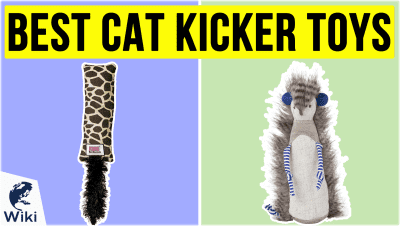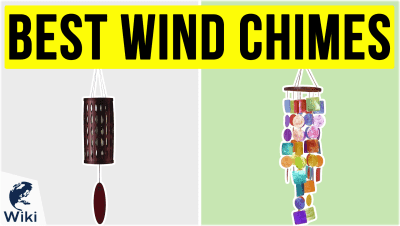5 Websites For Making Gifs
GIFs are popular all over the Internet. Whether you frequent Facebook, Twitter, or Tumblr, chances are you come across several of these short animations on a daily basis. But where do you go if you want to make your own? In this guide, we present five websites that will allow you to create and share your very own GIFs. This video was made with Ezvid Wikimaker.
5 Websites for Making GIFs
- Giphy: One of the largest GIF databases on the Internet
- Make A GIF: Create GIFs in just 3 steps
- GIF Maker: Easy to use, no sign-up needed
- ImgFlip: A great place to make GIFs or memes
- GIF Pal: Lets you customize frame-by-frame
What Do I Need to Make a GIF?
All you need to get started is any one of the following:
How Do I Make a GIF?
- Choose a GIF maker
- Upload your media
- Add text (optional)
- Add filters (optional)
- Add stickers or drawings (optional)
- Submit your GIF
How Do You Pronounce GIF?
In Depth
All over the internet, GIFs are used as reaction images, instructional animations, and even as a marketing tool. You can create your own GIFs using software such as Photoshop and GIMP. This will take a lot of time though, and not everyone has access to these programs.
A simpler way to do this is by using one of the many GIF makers available online. To help you out, we've compiled a list of five websites where you can easily create your own GIFs. Take note that this list is done in no particular order.
First up, at #1, is Giphy.com. This website is one of the largest databases of GIFs on the internet. Here, you can upload a video or a series of images to create your own animated GIF. They also support YouTube and Vimeo URLs.
Here, you can upload a video or a series of images to create your own animated GIF.
You can create an account on Giphy, though this isn't required to upload content. Having an account will let you "favorite" GIFs on the site though, and it'll make it easier for you to find your uploaded content since it'll all be on your profile. This also lets you control your privacy settings, which is useful if you don't want your creations to appear on the site's search results.
Giphy has a simple editor that you can use to add text, apply filters, or even draw on a GIF before uploading it. This is great for when you need to add a caption or if you have to block out certain elements.
What's good about this service is that you can easily embed GIFs in social media posts by pasting their URLs. Giphy also has a mobile app for both iOS and Android, which lets you upload images and videos straight from your camera roll.
Giphy also has a mobile app for both iOS and Android, which lets you upload images and videos straight from your camera roll.
Next up, at #2, is MakeAGif.com. This one is very similar to Giphy, though not as popular. The main difference here is that MakeAGif encourages people to create a free account. Unregistered users will have watermarks in everything they upload, and "inactive" GIFs are deleted after an undisclosed amount of time.
GIFs you create here will have a lower frame rate and image quality compared to if you made it in Giphy. Because of this, they offer a premium subscription that lets users upload high definition GIFs.
Coming in at #3 is GIFMaker.me. This is a tool that lets you create an animated GIF using up to 300 images from your computer. Using GIFMaker is very simple. Once you've uploaded a series of images, you can set the size and speed of the animation. After that, just click on the "Create GIF Animation" button and you're done.
Using GIFMaker is very simple.
At #4, we have imgflip.com. This site is mainly used to create memes, but it also has a tool that lets you create GIFs out of images and YouTube videos. It should be noted that free users will have a small watermark under their GIFs.
Similar to MakeAGif, imgflip has an optional "Pro" subscription that will "enhance" your experience. Being a Pro member will let you upload larger GIFs that can last up to 80 seconds. It'll also let you keep your images forever, since they remove free users' uploads after a few months if they have low engagement.
Last, at #5, is GIFPAL.com. This site lets you create GIFs with a maximum of 48 frames. Aside from letting you upload images from your computer, they also let you record videos with your webcam. What separates GIF PAL from the other sites on this list is that they have an editor that you can use to add effects to individual images before adding them as a frame.
What separates GIF PAL from the other sites on this list is that they have an editor that you can use to add effects to individual images before adding them as a frame.
There are several other websites where you can create your own GIFs, and most of them are very easy to use. The sites featured on this list are just a few examples that have extra features, such as the ability to add captions. Feel free to try them all out and see which one fits your needs the most.